Kafka in the Cloud: Why it’s 10x better with Confluent | Find out more
Hands on: Building a Streaming Application with KSQL
In this blog post, we show you how to build a demo streaming application with KSQL, the streaming SQL engine for Apache Kafka®. This application continuously computes, in real time, top music charts based on a stream of song play events.
Does this demo sound familiar? It should. Last year Confluent produced a similar demo application using the Kafka Streams API. Since then, Confluent has released production-ready KSQL. Users can choose between Kafka Streams or KSQL depending on the use case. Both enable developers to build real-time, scalable, fault-tolerant applications with exactly-once capabilities, for Confluent Cloud and on-premises Kafka deployments. Here we take the same music application concept and rewrite it using KSQL so you can compare and contrast the experience.
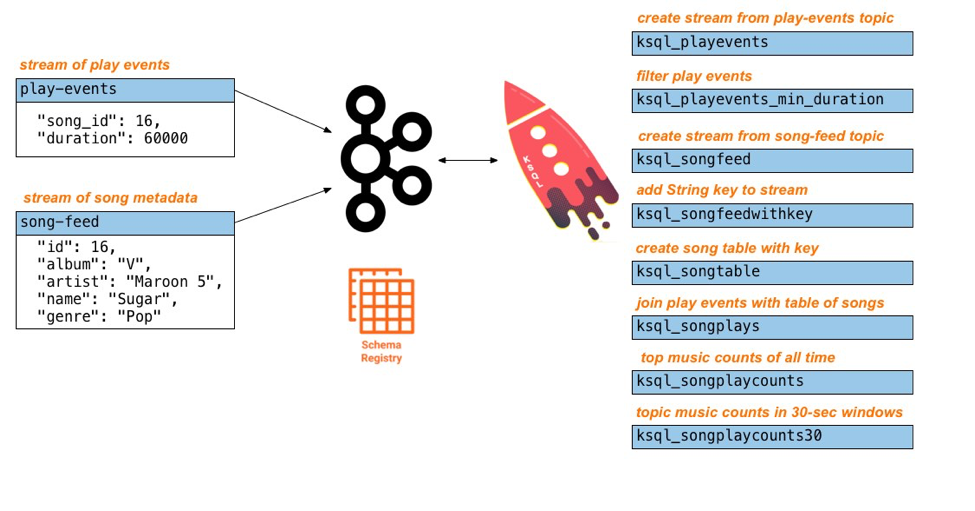 This tutorial accompanies:
This tutorial accompanies:
Setup
Note: This tutorial assumes you are running the KSQL music demo application in Docker. You may alternatively run this demo on a Confluent Platform local install just by running the start script.
Clone this examples repo.
$ git clone https://github.com/confluentinc/examples
In Docker’s advanced settings, increase the memory dedicated to Docker to at least 8 GB (default is 2 GB).
From the examples/music directory, start the demo by running a single command that brings up the Docker containers. This will take less than two minutes to complete.
$ cd examples/music $ docker-compose up -d
Do not proceed until you see the below output in the logs of Confluent Control Center.
$ docker-compose logs -f control-center | grep -i "Started NetworkTrafficServerConnector" control-center | [2018-09-06 15:03:22,518] INFO StartedNetworkTrafficServerConnector@4d48bd85{HTTP/1.1,[http/1.1]}{0.0.0.0:9021} (org.eclipse.jetty.server.AbstractConnector)
Inspect the source Kafka data
The Docker Compose file includes a container that auto-generates source data to two topics in Apache Avro™ format:
- play-events: stream of play events (“song X was played”)
- song-feed: stream of song metadata (“song X was written by artist Y”)
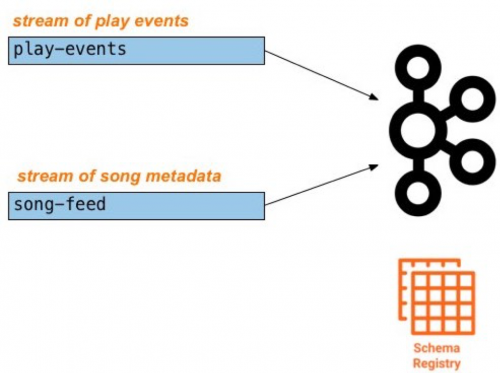
After you bring up the demo, use Google Chrome to navigate to Control Center at http://localhost:9021. Under MANAGEMENT select Topics, then scroll down and click on the topic and select Inspect.
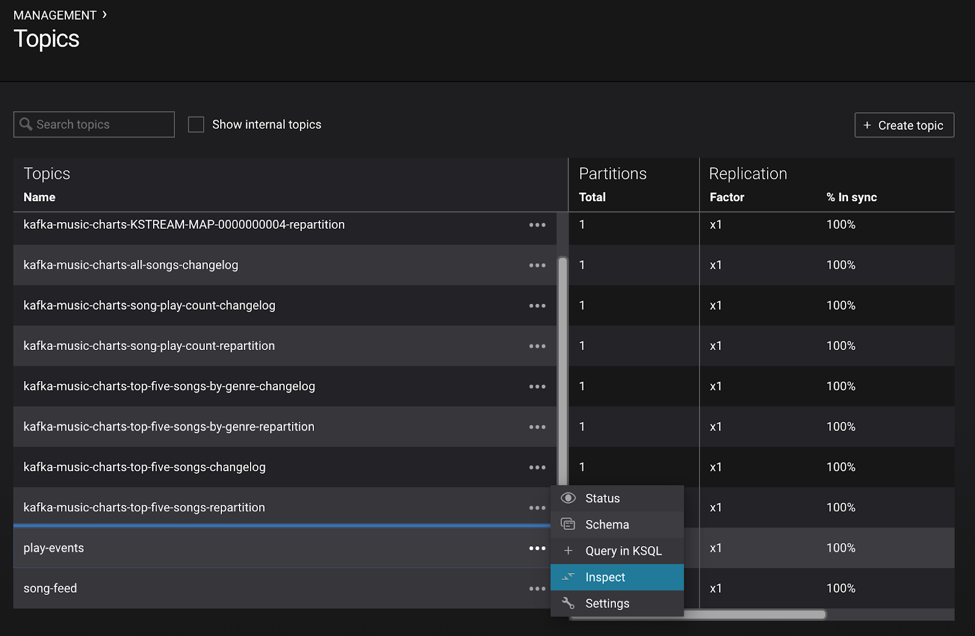
Inspect the topic play-events:
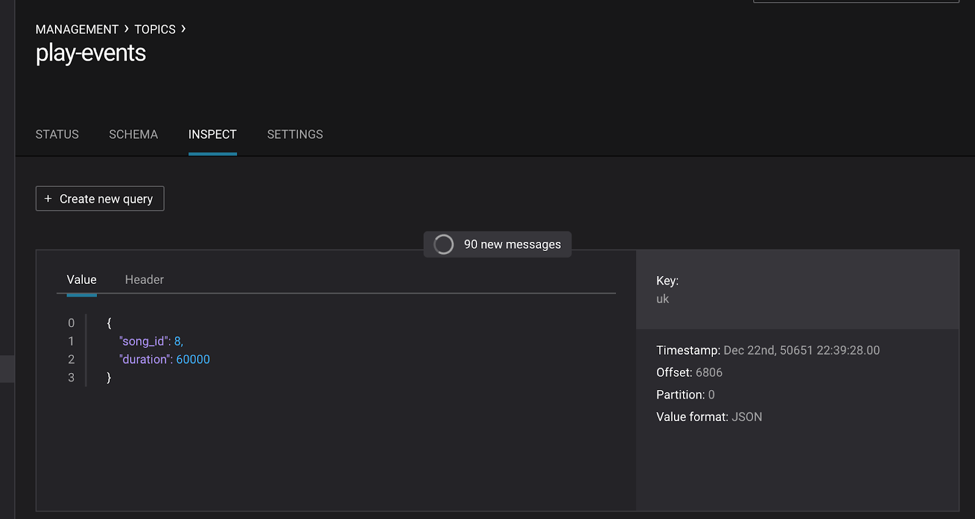
Or use the KSQL query editor in Control Center to inspect the topic PRINT "play-events";:
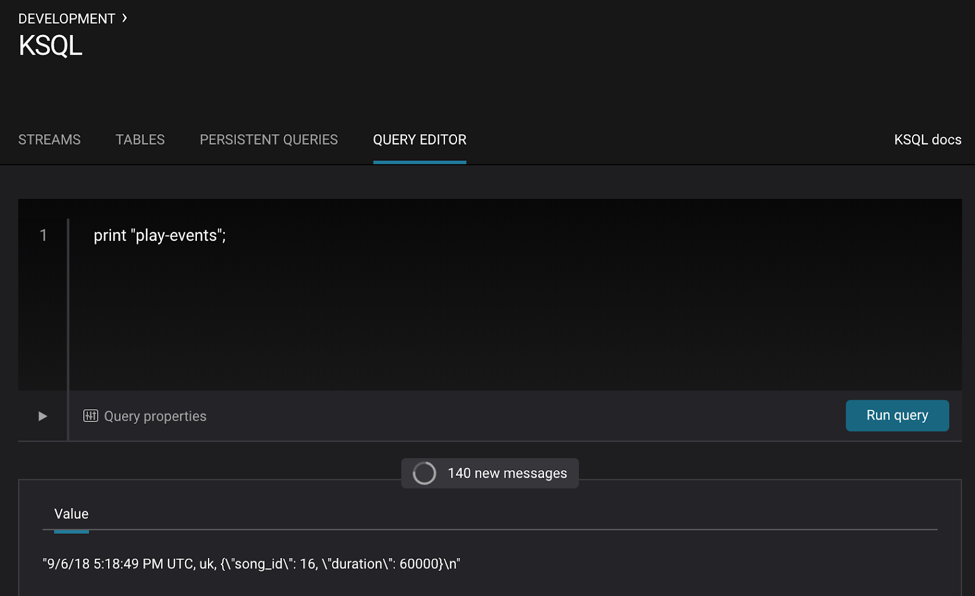
Inspect the topic song-feed by printing it with the FROM BEGINNING clause from the KSQL query editor in Control Center:
PRINT "song-feed" FROM BEGINNING;
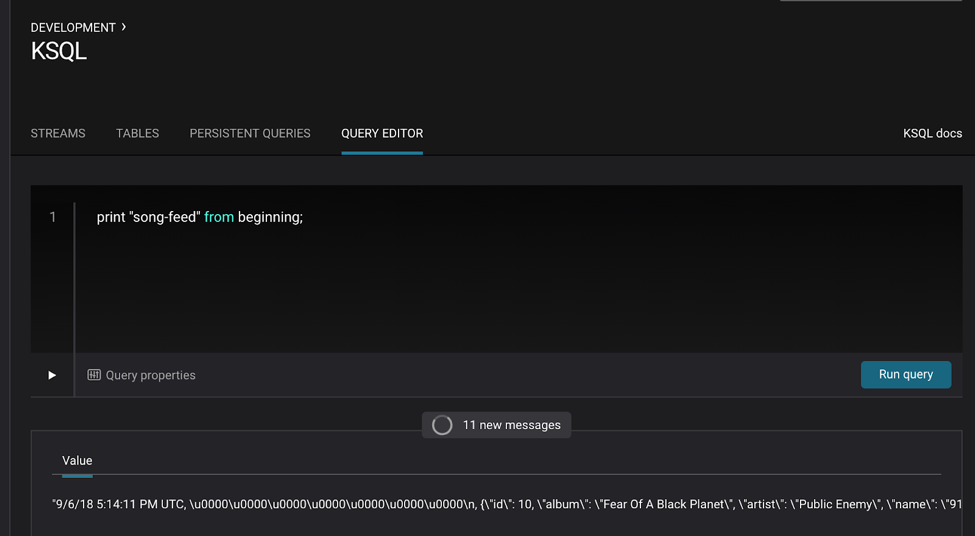
Note: At this time, you cannot inspect data in the topic song-feed using the topic inspection capability in Control Center because topic inspection only works on new data, not previous data already produced to the topic, as is the case here.
To review, the source data play-events and song-feed looks as follows:
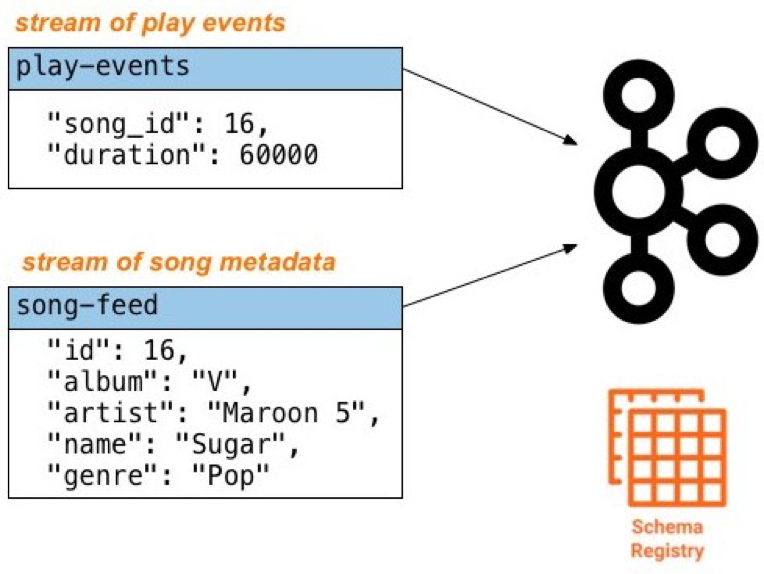
Create a new stream
Let’s create a new stream from the Kafka topic, beginning with the play-events topic. Register the topic play-events as a KSQL stream and specify that it is Avro format.
- Configure the new stream name as ksql_playevents
- Change the message value encoding to AVRO (default: JSON)
Note: Prefix the names of the KSQL streams and tables with ksql_. This is not required, but do it so that you can run these KSQL queries alongside the Kafka Streams API version of this music demo and avoid naming conflicts.
Register the topic play-events from the KSQL query editor:
CREATE STREAM ksql_playevents WITH (KAFKA_TOPIC='play-events', VALUE_FORMAT='AVRO')
Or, from the KSQL Streams view, select “Create Stream” and fill out the fields as shown below. Because of Control Center integration with Confluent Schema Registry, it automatically detects the fields song_id and duration and their respective data types.
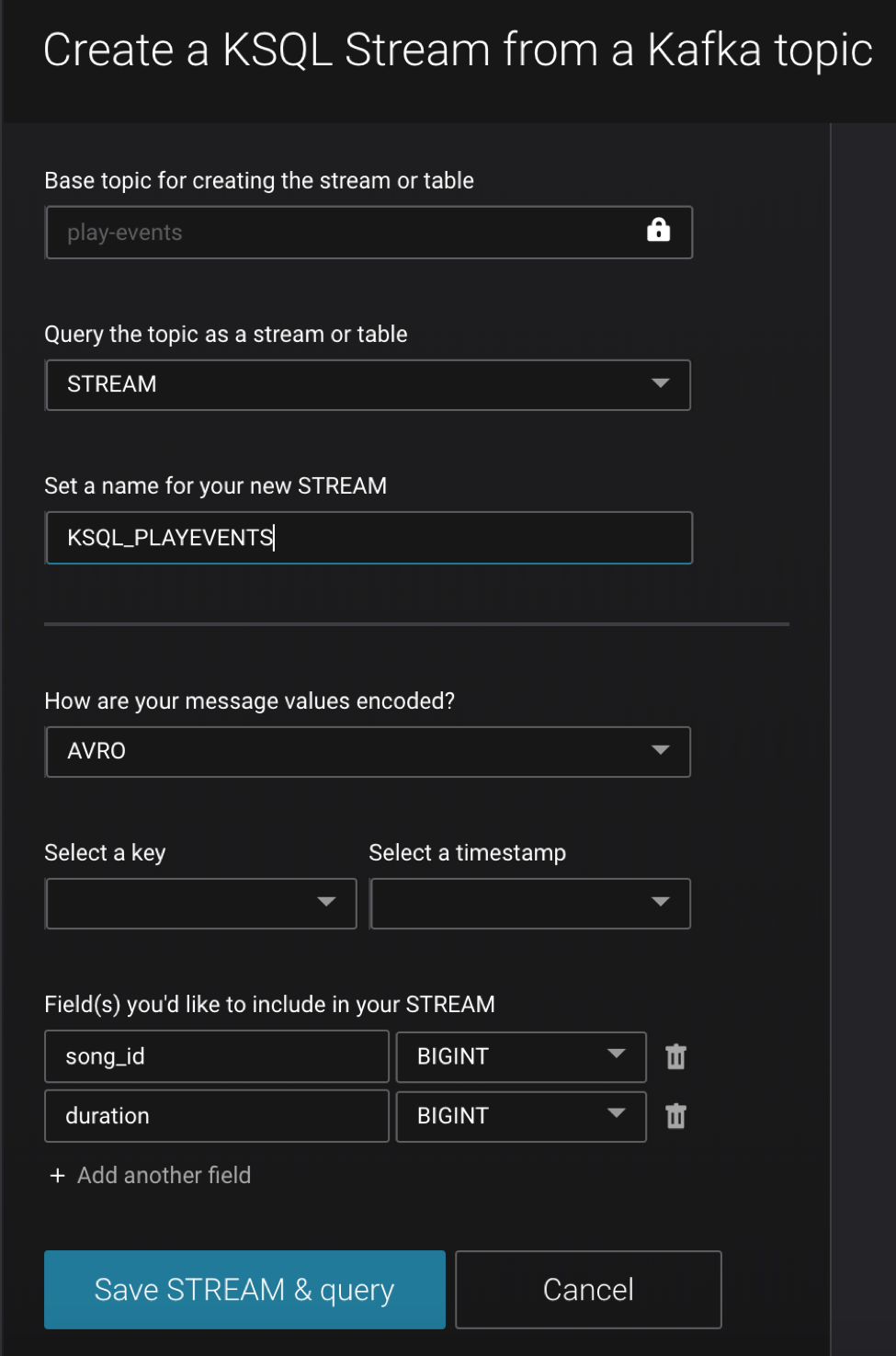
Filter data
Do some basic filtering on the newly created stream ksql_playevents, such as qualifying songs that were played for at least 30 seconds. This is what you get from the KSQL query editor:
SELECT * FROM ksql_playevents WHERE DURATION > 30000;
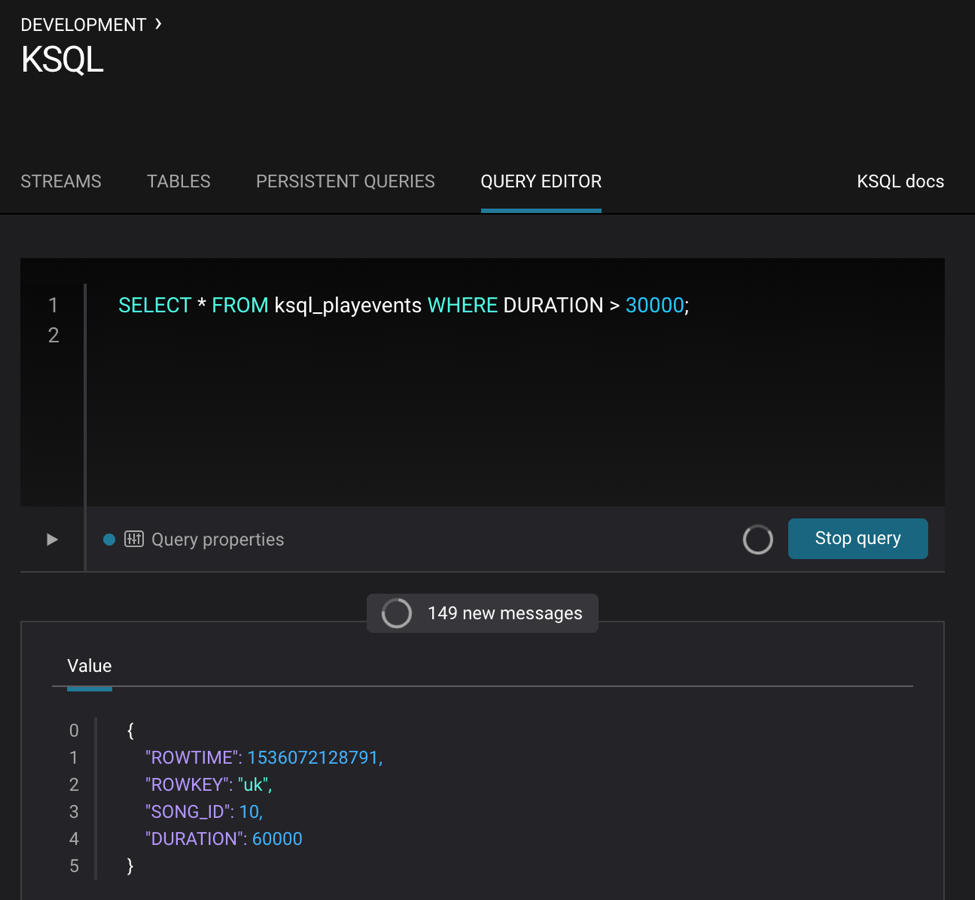
The above query is not persistent—it will stop if this screen is closed. To make the query persistent and stay running until explicitly terminated, prepend the previous query with CREATE STREAM <new stream name> AS. This is what you’ll see in the KSQL query editor:
CREATE STREAM ksql_playevents_min_duration AS SELECT * FROM ksql_playevents WHERE DURATION > 30000;

Now this persistent query will show in the queries list.
Create a new table
Next, let’s work on the song-feed topic, which effectively represents a table of songs. Data in a KSQL TABLE are required to have key of type String. In this demo, the table can be keyed on the song’s ID for joins and aggregations to work on that table.
However the original Kafka topic has a key of type Long and the ID field is of type BIGINT. You can still create a TABLE with a few simple steps.
1. Create a STREAM from the original Kafka topic song-feed:
CREATE STREAM ksql_songfeed WITH (KAFKA_TOPIC='song-feed', VALUE_FORMAT='AVRO');
Then DESCRIBE the stream to see the fields associated with this topic and notice that the field ID is of type BIGINT:
DESCRIBE ksql_songfeed;
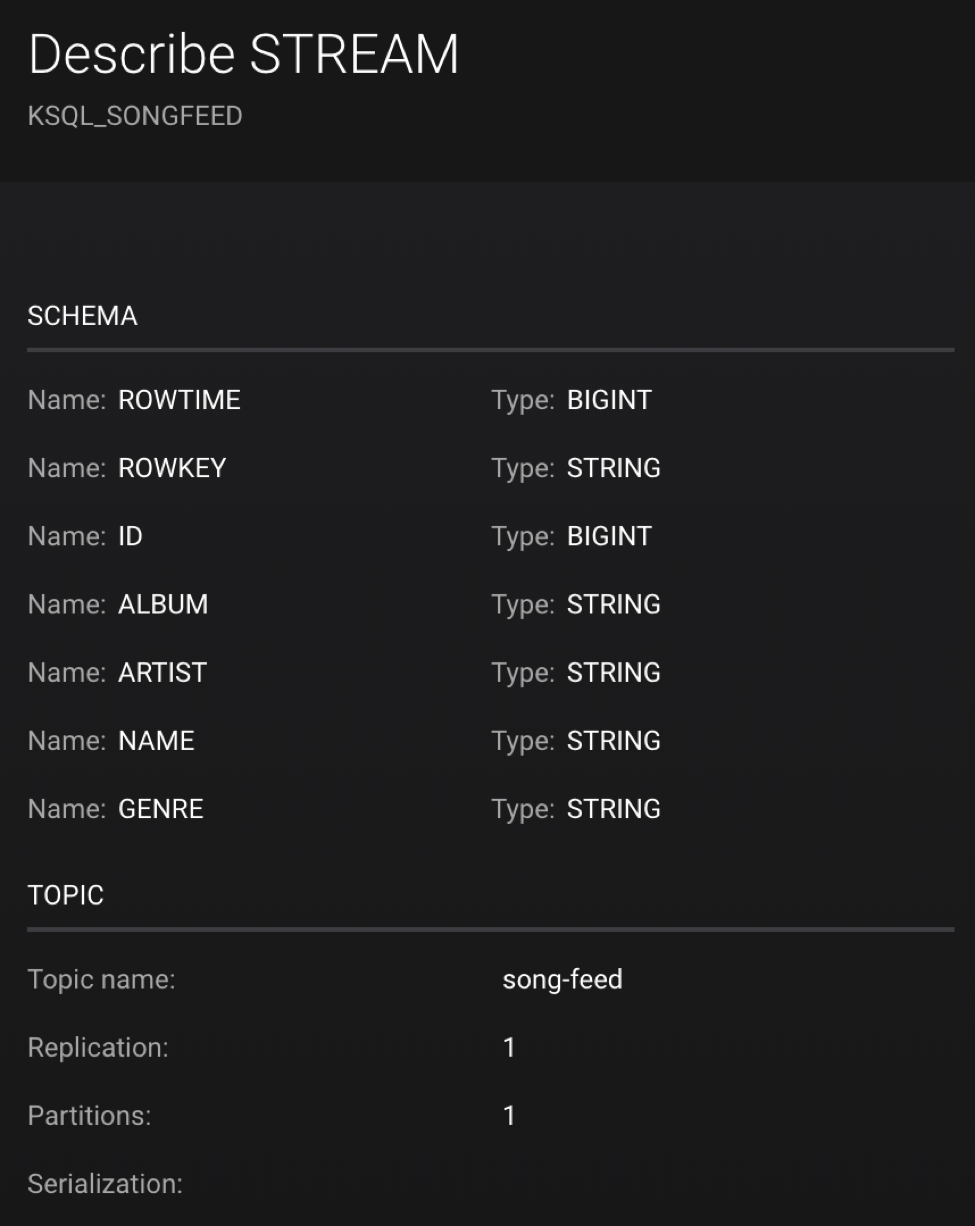
2. Use the PARTITION BY clause to assign a key and use the CAST function to change the field type to String:
CREATE STREAM ksql_songfeedwithkey WITH (KAFKA_TOPIC='KSQL_SONGFEEDWITHKEY', VALUE_FORMAT='AVRO') AS SELECT CAST(ID AS STRING) AS ID, ALBUM, ARTIST, NAME, GENRE FROM ksql_songfeed PARTITION BY ID;
3. Convert the above stream into a TABLE with the ID field as its key, which is now of type String. This TABLE is a materialized view of events with only the latest value for each key, which represents an up-to-date table of songs
CREATE TABLE ksql_songtable WITH (KAFKA_TOPIC='KSQL_SONGFEEDWITHKEY', VALUE_FORMAT='Avro', KEY='ID');
Confirm that the entries in this KSQL table have a ROWKEY that matches the String ID of the song:
SELECT * FROM ksql_songtable limit 5;
Join play events with the table of songs
At this point we have created a stream of filtered play events called ksql_playevents_min_duration as well as a table of song metadata called ksql_songtable.
Enrich the stream of play events with song metadata using a stream-table JOIN. This will result in a new stream of play events enriched with descriptive song information like song title.
CREATE STREAM ksql_songplays AS SELECT plays.SONG_ID AS ID, ALBUM, ARTIST, NAME, GENRE, DURATION, 1 AS KEYCOL FROM ksql_playevents_min_duration plays LEFT JOIN ksql_songtable songtable ON plays.SONG_ID = songtable.ID;
Notice the addition of a clause 1 AS KEYCOL. For every row, this creates a new field KEYCOL that has a value of 1 ASKEYCOL can be later used in other derived streams and tables to do aggregations on a global basis.
Create top music charts
Now you can create a top music chart for all time to see which songs get played the most. Use the COUNT function on the stream ksql_songplays that we created above.
CREATE TABLE ksql_songplaycounts AS SELECT ID, NAME, GENRE, KEYCOL, COUNT(*) AS COUNT FROM ksql_songplays GROUP BY ID, NAME, GENRE, KEYCOL;
While the all-time greatest hits are cool, it would also be good to see statistics for just the last 30 seconds. Create another query, adding in a WINDOW clause, which gives counts of play events for all songs in 30-second intervals.
CREATE TABLE ksql_songplaycounts30 AS SELECT ID, NAME, GENRE, KEYCOL, COUNT(*) AS COUNT FROM ksql_songplays WINDOW TUMBLING (size 30 seconds) GROUP BY ID, NAME, GENRE, KEYCOL;
Here is what you built
Congratulations, you built a streaming application that processes data in real time! The application enriched a stream of play events with song metadata and generated top counts. Any downstream systems can consume results from your KSQL queries for further processing. If you were already familiar with SQL semantics, hopefully this tutorial wasn’t too hard to follow.
SELECT * FROM ksql_songplaycounts30 LIMIT 5;
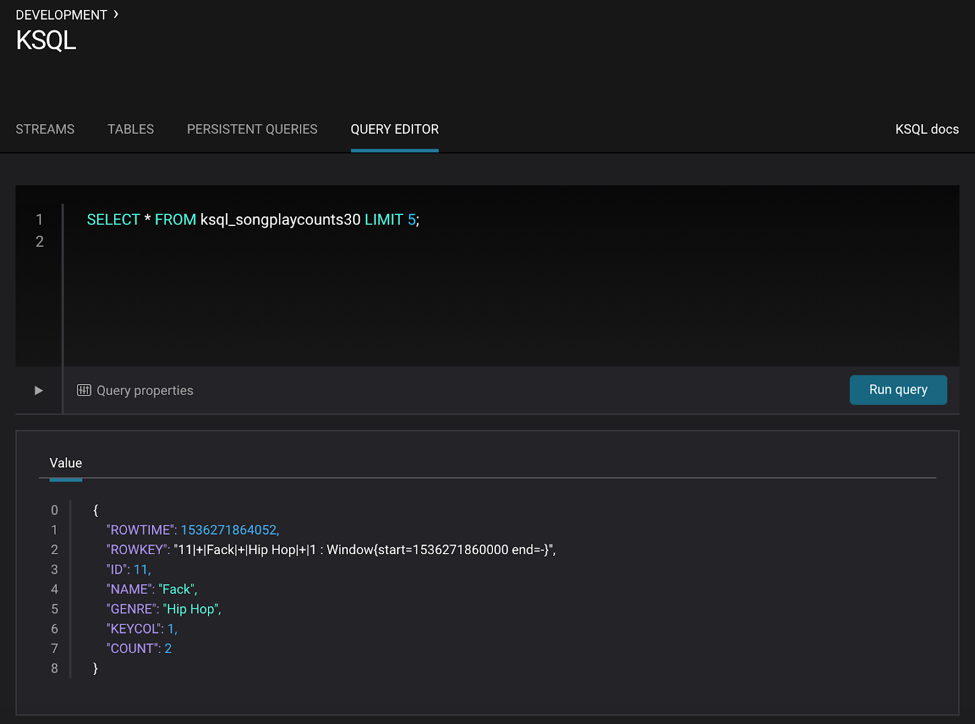
Learn more about what KSQL can do
- Download Confluent Platform and follow the quick start to get started with KSQL
- Run the KSQL music application demo described in this tutorial and explore other automated demos showcasing KSQL
- Watch the Level Up Your KSQL video series
- Ask questions in the #ksql channel on our community Slack group
Did you like this blog post? Share it now
Subscribe to the Confluent blog
Stop Treating Your LLM Like a Database
GenAI thrives on real-time contextual data: In a modern system, LLMs should be designed to engage, synthesize, and contribute, rather than to simply serve as queryable data stores.
Generative AI Meets Data Streaming (Part III) – Scaling AI in Real Time: Data Streaming and Event-Driven Architecture
In this final part of the blog series, we bring it all together by exploring data streaming platforms (DSPs), event-driven architecture (EDA), and real-time data processing to scale AI-powered solutions across your organization.

