[Virtual Event] GenAI Streamposium: Learn to Build & Scale Real-Time GenAI Apps | Register Now
Spring for Apache Kafka Deep Dive – Part 3: Apache Kafka and Spring Cloud Data Flow
Following part 1 and part 2 of the Spring for Apache Kafka Deep Dive blog series, here in part 3 we will discuss another project from the Spring team: Spring Cloud Data Flow, which focuses on enabling developers to easily develop, deploy, and orchestrate event streaming pipelines based on Apache Kafka®. As a continuation from the previous blog series, this blog post explains how Spring Cloud Data Flow helps you gain developer productivity and manage Apache-Kafka-based event streaming application development.
We will cover the following in this post:
- Overview of the Spring Cloud Data Flow ecosystem
- How to develop, deploy, and orchestrate event streaming pipelines and applications using Spring Cloud Data Flow from the foundations laid by the previous two Spring for Apache Kafka Deep Dive blog series
Spring Cloud Data Flow ecosystem
Spring Cloud Data Flow is a toolkit for designing, developing, and continuously delivering data pipelines. It provides support for centrally managing event streaming application development right from design to deployment in production. In Spring Cloud Data Flow, the data pipelines can be a composition of either event streaming (real-time and long-running) or task/batch (short-lived) data-intensive applications. There are a variety of ways to interact with Spring Cloud Data Flow:
- Dashboard GUI
- Command Line Shell
- Stream Java DSL (domain-specific language)
- RESTful APIs via curl, etc.
To orchestrate the deployment of event streaming pipelines to platforms such as Cloud Foundry (CF) and Kubernetes (K8s), Spring Cloud Data Flow delegates the application lifecycle operations (deploy, update, rollback) to another server component named Spring Cloud Skipper. While the event stream pipeline deployment is handled by Spring Cloud Skipper, the deployment of short-lived (task/batch) data pipelines to target platforms is managed by Spring Cloud Data Flow itself.
Both the Spring Cloud Data Flow and Spring Cloud Skipper runtimes are configured to provide authentication and authorization via OAuth 2.0 and OpenID Connect. Spring Cloud Data Flow helps monitor the event streaming applications using Micrometer-based integration and provides Grafana dashboards that you can install and customize.
Developing event streaming applications
In Spring Cloud Data Flow, the event streaming pipelines are typically comprised of Spring Cloud Stream applications, though any custom-built applications can fit in the pipeline. A developer can directly use or extend any of the out-of-the-box utility event streaming applications to cover common use cases or write a custom application using Spring Cloud Stream.
All the out-of-the-box event streaming applications are:
- Available as Apache Maven artifacts or Docker images
- Built with RabbitMQ or the Apache Kafka Spring Cloud Stream binder
- Built with Prometheus and InfluxDB monitoring systems
The out-of-the-box applications are similar to Kafka Connect applications except they use the Spring Cloud Stream framework for integration and plumbing.
To build an event streaming pipeline, Spring Cloud Data Flow provides a set of application types:
- A source represents the first step in the data pipeline, a producer that extracts data from the external systems like databases, filesystem, FTP servers, IoT devices, etc.
- A processor represents an application that can consume from an upstream producer (a source or a processor), perform the business operation on the consumed data and emit the processed data for downstream consumption
- A sink represents the final stage in the data pipeline, which can write the consumed data to external systems like Cassandra, PostgreSQL, Amazon S3, etc.
It is important to note that in Spring Cloud Data Flow, the event streaming data pipeline is linear by default. This means that each application in the pipeline communicates with another using a single destination (for instance, a Kafka topic), with data flowing from producer to consumer linearly. However, there are use cases where a streaming pipeline is non-linear and can have multiple inputs and outputs—a typical setting for Kafka Streams applications.
It is also possible to have non-Spring-Cloud-Stream applications (Kafka Connect applications, Polygot applications, etc.) in the event streaming data pipeline.
Spring Cloud Data Flow supports these cases using the Stream Application DSL and the application type app is used to highlight such applications.
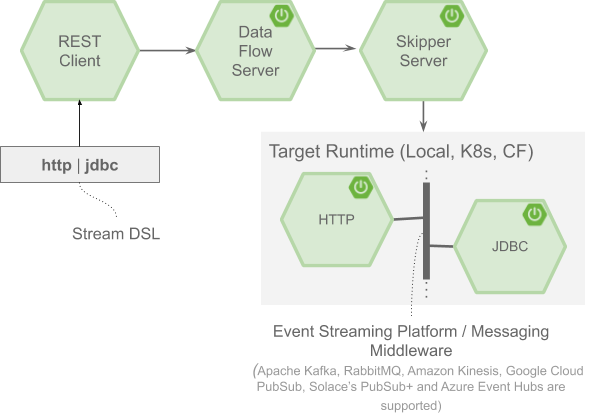
The above visual illustrates an event streaming pipeline composed of two applications, in which http and jdbc can be deployed using Spring Cloud Data Flow. Both the applications are built using the Spring Cloud Stream framework, which we covered in part 2, and are available in a public Maven repository/Docker Hub. The pipe symbol | (i.e., http | jdbc) in the Stream DSL represents an event streaming platform such as Apache Kafka, configured for the communication of event streaming applications.
The event streaming platform or the messaging middleware provides loose coupling between the producer http source and the consumer jdbc sink applications of the stream. This loose coupling is critical for the cloud-native deployment model since the applications inside the pipeline can independently evolve, scale, or perform a rolling upgrade without impacting the upstream producers or the downstream consumers. With the wide range of offerings on the streaming platform, Apache Kafka resonates well when Spring Cloud Data Flow uses it for the event streaming applications.
Spring Cloud Data Flow environment setup
The Spring Cloud Data Flow website has getting started guides for Local, Kubernetes, and Cloud Foundry. For this blog, let’s use Docker to run this setup locally. To get started, you need to download the Docker Compose file from the Spring Cloud Data Flow GitHub repo.
This Docker Compose configuration has:
- Apache Kafka
- Spring Cloud Data Flow server
- Spring Cloud Skipper server
- Prometheus (application metrics and monitoring)
- Grafana (data visualization)
- Automatic registration of out-of-the-box event streaming applications
Since all the above components will be running along with the event streaming applications in our Docker environment, please make sure to allocate a minimum of 6GB for your Docker setup.
Next, install docker-compose and run the following:
export DATAFLOW_VERSION=2.1.0.RELEASE export SKIPPER_VERSION=2.0.2.RELEASE docker-compose up
When all the components are started, the Spring Cloud Data Flow dashboard can be accessed at http://localhost:9393/dashboard with the following out-of-the-box event streaming applications registered:
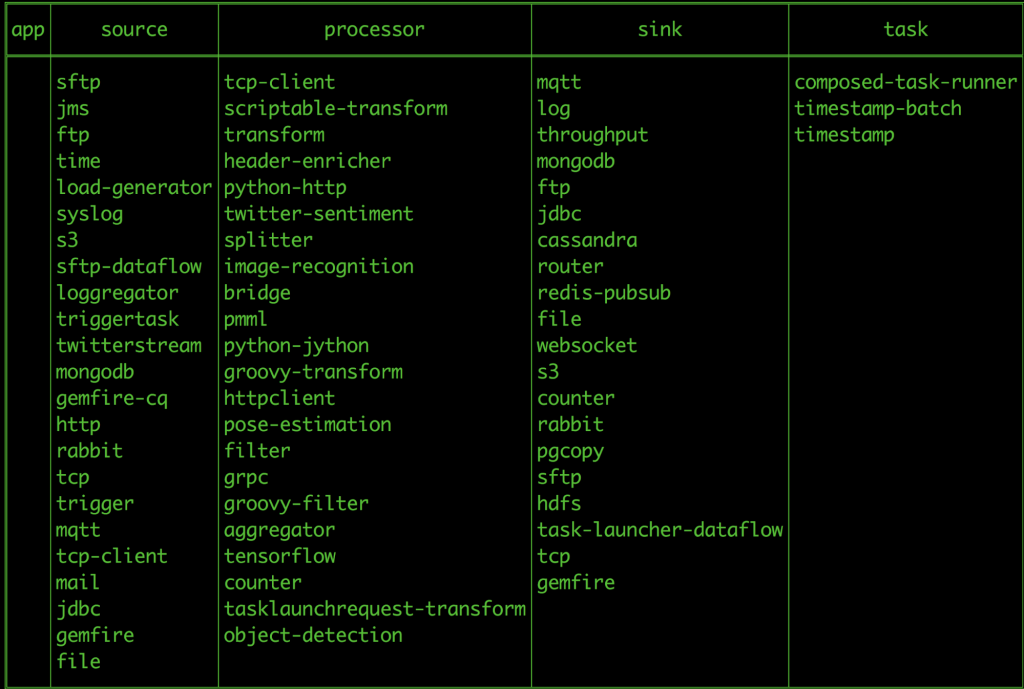
Creating an event streaming pipeline
Let’s create an event pipeline in Spring Cloud Data Flow using the same uppercase-processor and log-sink applications introduced from the previous blog post. With these applications, let’s create a simple stream http-events-transformer as follows:

- An http source listens to an HTTP web endpoint for incoming data and publishes them to a Kafka topic.
- A transform processor consumes the events from the Kafka topic where the http source publishes data in step 1. It then applies the transformation logic—converting the incoming payload to uppercase, and publishes the processed data to another Kafka topic.
- A log sink consumes the events from the transform processor’s output Kafka topic in step 2 and its responsibility is simply to display the result in the logs.
The Stream DSL syntax in Spring Cloud Data Flow would look like this:
http | transform | log
From the “Streams” page of the Spring Cloud Data Flow dashboard, you can create a new stream as follows.
Type in the following Stream DSL text:
http-events-transformer=http --server.port=9000 | transform --expression=payload.toUpperCase() | log
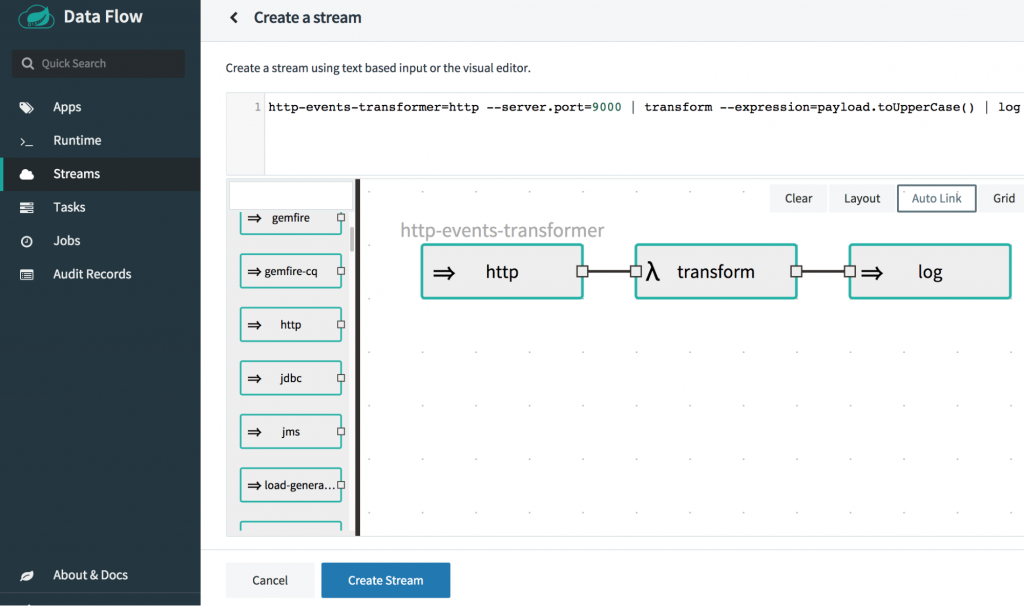
When deploying the stream, there are two types of properties that can be overridden:
- Application level properties, which are the configuration properties for the Spring Cloud stream application
- Deployer properties for the target platform, such as Local, Kubernetes, or Cloud Foundry
From Spring Cloud Data Flow dashboard’s “Streams” page, choose the stream http-events-transformer and click “deploy.”
When deploying the stream, make sure to select the platform as local to deploy the stream in the local environment. Set the local platform deployer property inheritLogging to true for the log application (as indicated in the screenshot below), which lets you copy the log files of the log application into the Spring Cloud Skipper server log. Having the application logs under the Skipper server log makes the demo easier.
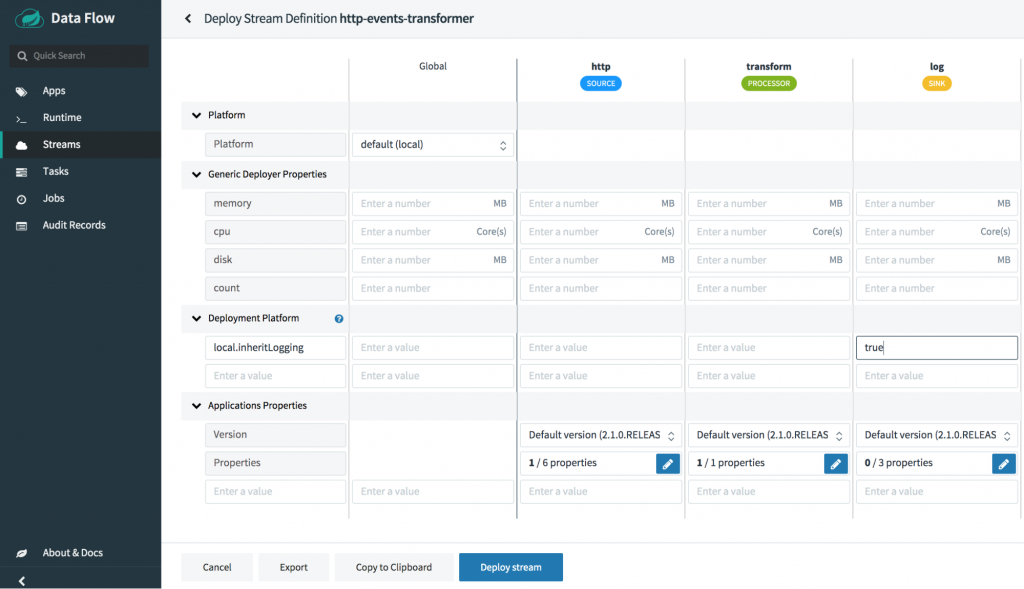
When the stream is deployed, the individual applications http, transform and log are retrieved, and the deployment requests for each application are sent to the targeted platforms (i.e., Local, Kubernetes, and CloudFoundry) by Spring Cloud Data Flow. Likewise, when the applications bootstrap, the following Kafka topics are created automatically by the Spring Cloud Stream framework, which is how these applications come together at runtime as a coherent event streaming pipeline.
- http-events-transformer.http (a topic that connects the http source’s output to the transform processor’s input)
- http-events-transformer.transform (a topic that connects the transform processor’s output to the log sink’s input)
The Kafka topic names are derived by Spring Cloud Data Flow based on the stream and application naming conventions. You can override the names by using the appropriate Spring Cloud Stream binding properties.
To view all the runtime stream applications, see the “Runtime” page:
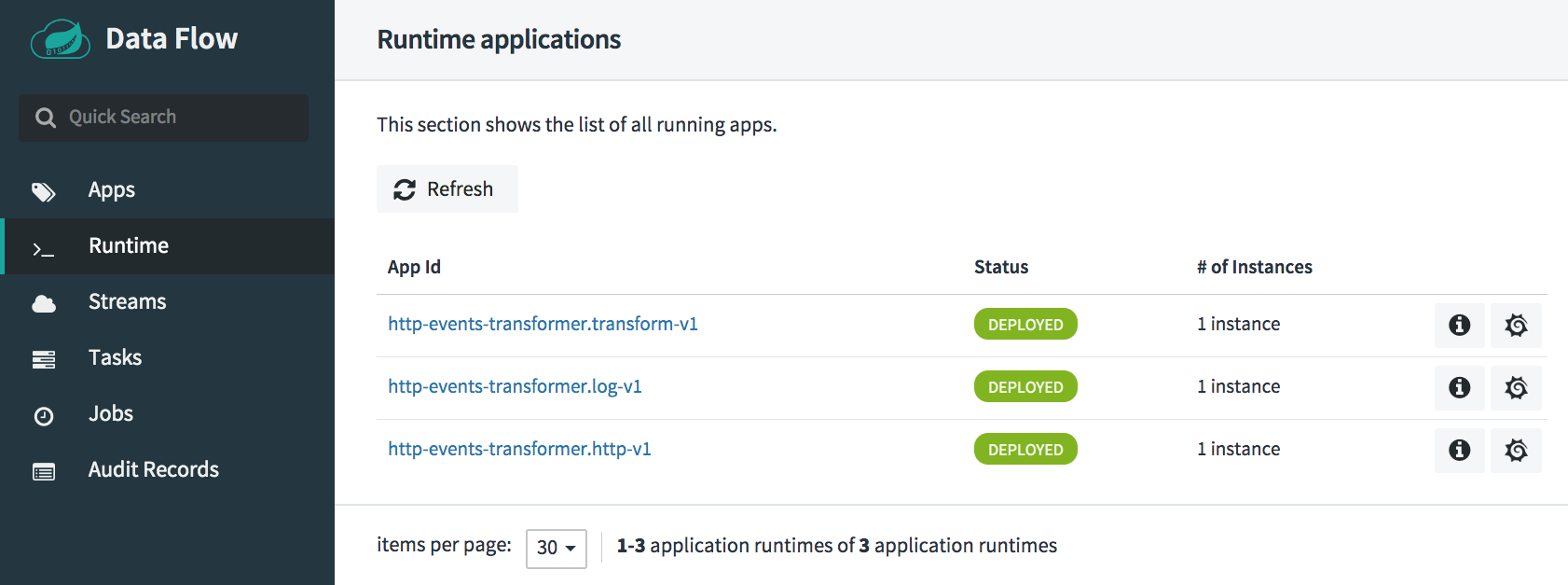
Once the stream is successfully deployed, the HTTP application is ready to accept the data at http://localhost:9000. Let’s post some test data to the http web endpoint:
curl -X POST http://localhost:9000 -d "spring" -H "Content-Type: text/plain"
Since we inherited the logs of the log application, the log application’s output in the Spring Cloud Skipper server log can be seen as:
log-sink : SPRING
Debugging the streaming applications
You can debug the deployed applications at runtime. The debugging configuration varies based on the target platform. Refer to the documentation for debugging the deployed applications on Local, Kubernetes, and Cloud Foundry target environments. For debugging the application on a local development environment, it’s as simple as passing the local deployer property debugPort.
Monitoring the event streaming applications
For the current setup, we used Prometheus-based application monitoring and set up a Grafana dashboard with the credentials admin/admin by default.
You can monitor the event stream deployment from the Grafana dashboard by clicking the “Grafana Dashboard” icon for the event stream http-events-transformer from the “Streams” page of the Spring Cloud Data Flow dashboard.
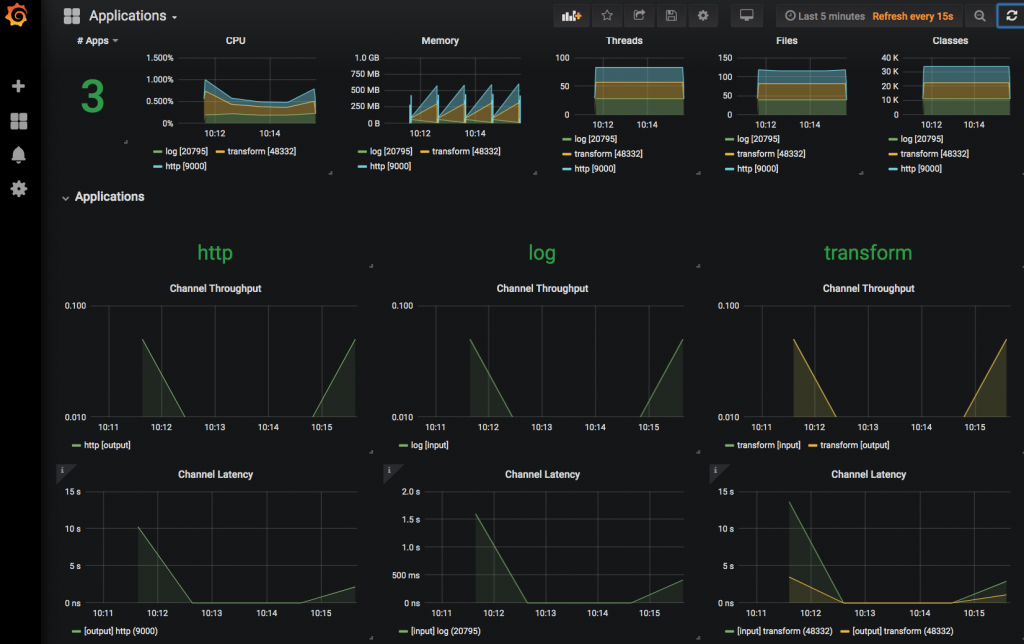
Auditing user operations
All the operations involved with the Spring Cloud Data Flow server are audited, and the audit records can be accessed from the “Audit Records” page in the Spring Cloud Data Flow dashboard.
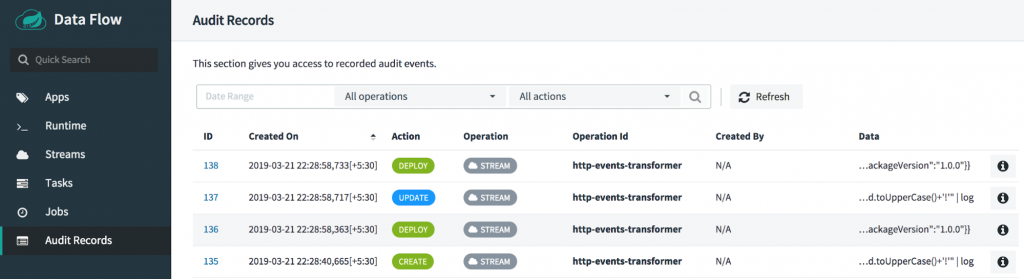
You can delete the stream by clicking the Destroy Stream option for http-events-transformer from “Streams” page.
For more detail on the event streaming application development and deployment, you can refer to the stream developer guide.
Developing an event streaming pipeline with a Kafka Streams application
When you have an event streaming pipeline that uses Kafka Streams applications, they can be used as Processor applications in the Spring Cloud Data Flow event streaming pipeline. In the following example, you will see how a Kafka Streams application can be registered as a Spring Cloud Data Flow processor application and subsequently used in an event streaming pipeline.
All the sample applications used in this blog are available on GitHub. The application kstreams-word-count is a Kafka Streams application built using the Spring Cloud Stream framework to count the incoming words within a given time window. This application is built and published into the Spring Maven repo.
From Spring Cloud Data Flow “Apps” page’s “Add Application(s),” you can register the kstreams-word-count application by choosing its application type as Processor, as well as its Maven URI:
maven://org.springframework.cloud.dataflow.samples:kstreams-word-count:1.0.0.BUILD-SNAPSHOT
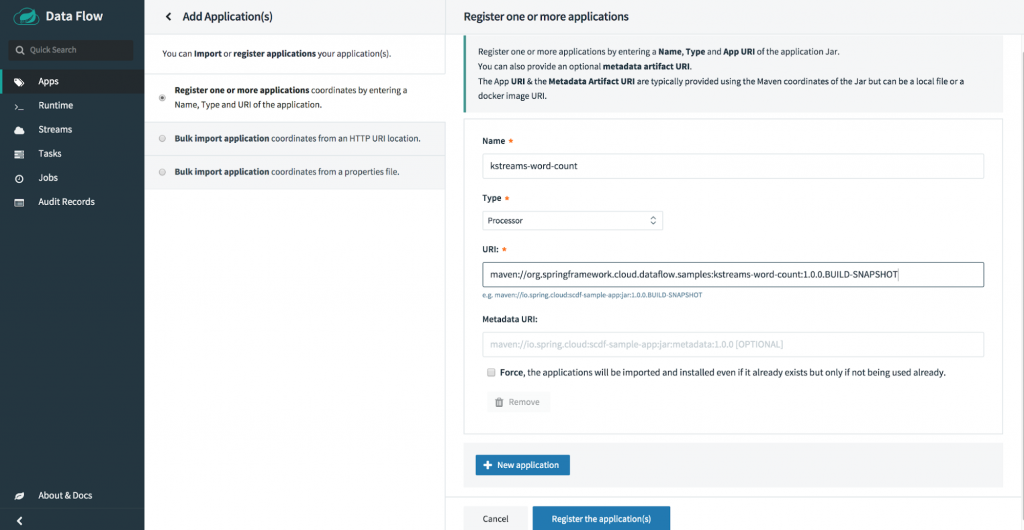
Let’s use the out-of-the-box http source application, which listens at HTTP web endpoint http://localhost:9001 for incoming data, and publishes the consumed data to the kstream-word-count processor registered in the step above. The Kafka Streams processor computes the word count by the time window, and its output is then propagated over to the out-of-the-box log application, which logs the result from the word count Kafka Streams processor.
From “Streams” page in the Spring Cloud Data Flow dashboard, create a stream with the Stream DSL:
kstream-wc-sample=http --server.port=9001 | kstreams-word-count | log
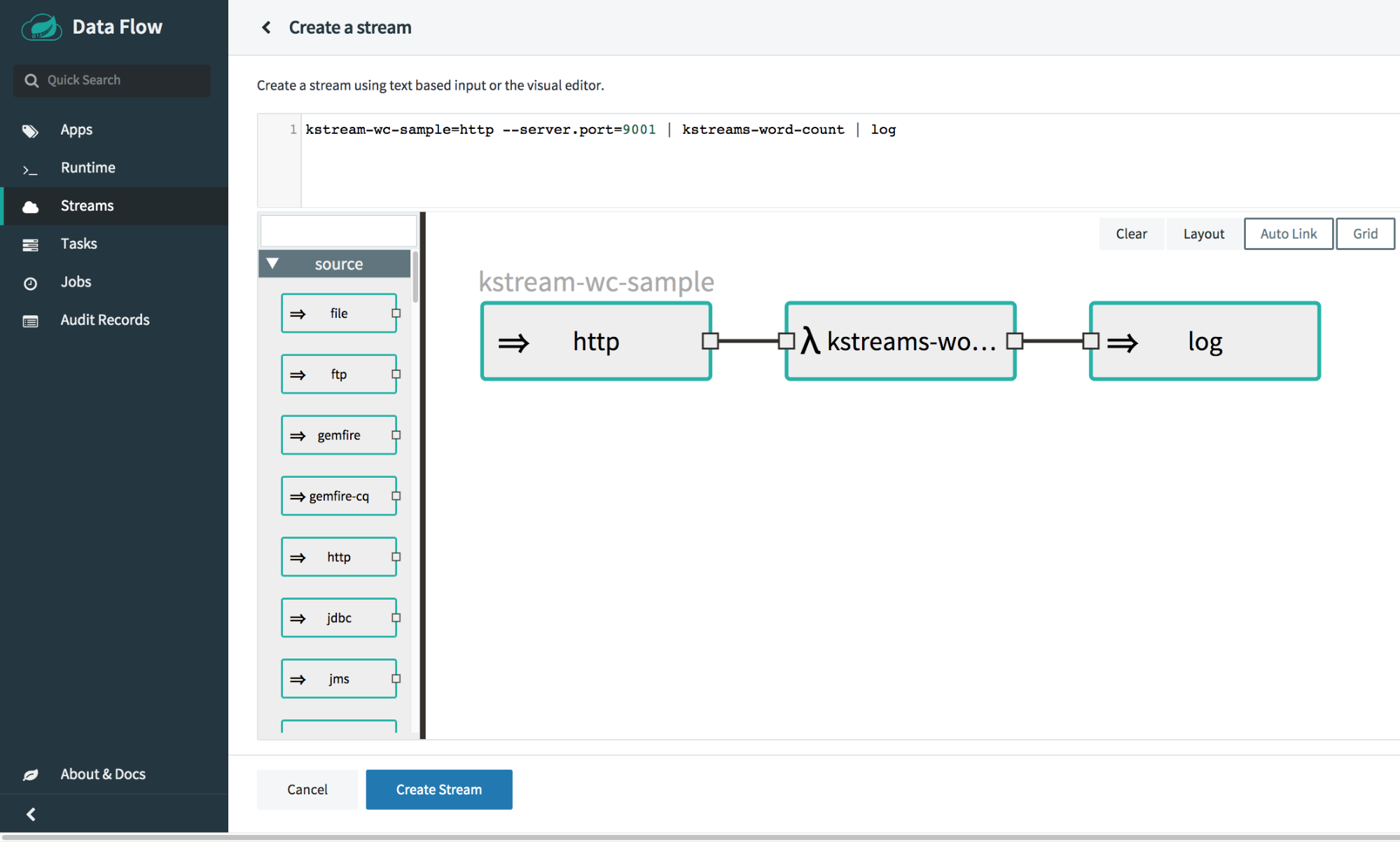
Deploy the kstream-wc-sample stream from “Streams” page by specifying the platform as local. Also, specify the deployer property local.inheritLogging for the log application to true.
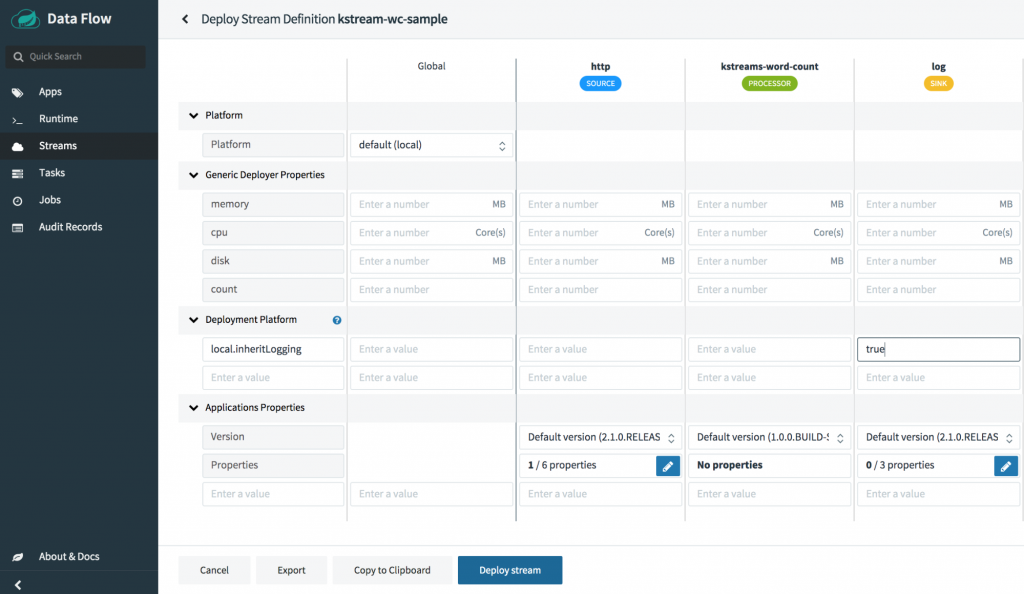
When the stream is successfully deployed, all the http, kstream-word-count, and log are running as distributed applications, connected via specific Kafka topics configured in the event streaming pipeline.
Now, you can post some words for the Kafka Streams application to process:
curl -X POST http://localhost:9001 -H "Content-Type: text/plain" -d "Baby shark, doo doo doo doo doo doo"
You can see the log application now has the following:
skipper | 2019-03-25 09:53:37.228 INFO 66 --- [container-0-C-1] log-sink : {"word":"baby","count":1,"start":"2019-03-25T09:53:30.000+0000","end":"2019-03-25T09:54:00.000+0000"}
skipper | 2019-03-25 09:53:37.229 INFO 66 --- [container-0-C-1] log-sink : {"word":"shark","count":1,"start":"2019-03-25T09:53:30.000+0000","end":"2019-03-25T09:54:00.000+0000"}
skipper | 2019-03-25 09:53:37.234 INFO 66 --- [container-0-C-1] log-sink : {"word":"doo","count":6,"start":"2019-03-25T09:53:30.000+0000","end":"2019-03-25T09:54:00.000+0000"}
From the above sample, you can see how a Kafka Streams application can fit into an event streaming data pipeline. You have also seen how such an event streaming pipeline can be managed in Spring Cloud Data Flow. At this point, feel free to undeploy and delete the stream from the kstream-wc-sample stream page.
Conclusion
For event streaming application developers and data enthusiasts who use Apache Kafka, this blog provides a glimpse of how Spring Cloud Data Flow helps develop and deploy event streaming applications with all the essential features, such as ease of development and management, monitoring, and security.
Spring Cloud Data Flow offers a range of tools and automation to deploy and manage event streaming pipelines across cloud-native platforms. Part 4 of this series will present common event streaming topologies and continuous deployment patterns as a native set of primitives for event streaming applications in Spring Cloud Data Flow. Stay tuned!
Learn more
To learn more about using Spring Boot with Apache Kafka, take this free course with expert videos and guides.
You can sign up for Confluent Cloud and use the promo code SPRING200 for an additional $200 of free Confluent Cloud usage.*
Further reading
- Spring for Apache Kafka Deep Dive – Part 1: Error Handling, Message Conversion and Transaction Support
- Spring for Apache Kafka Deep Dive – Part 2: Apache Kafka and Spring Cloud Stream
- Spring for Apache Kafka Deep Dive – Part 4: Continuous Delivery of Event Streaming Pipelines
- How to Work with Apache Kafka in Your Spring Boot Application
- Code samples for Spring Boot and Apache Kafka
- Spring Cloud Data Flow website
Did you like this blog post? Share it now
Subscribe to the Confluent blog
Powering AI Agents with Real-Time Data Using Anthropic’s MCP and Confluent
Model Context Protocol (MCP), introduced by Anthropic, is a new standard that simplifies AI integrations by providing a secure and consistent way to connect AI agents with external tools and data sources…

